How to send money with Zelle®
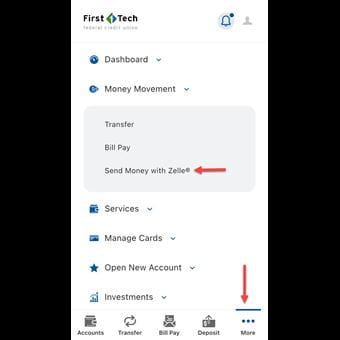
Step 1
Login to the First Tech App and navigate to Zelle® by tapping on “More” and clicking on the Money Movement drop-down tab. Click on the Send Money with Zelle® button.
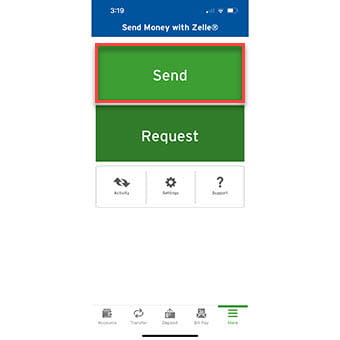
Step 2
On the next screen, click on the green “Send” button.
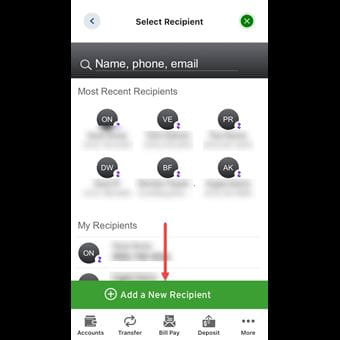
Step 3
Next, tap on “Add a New Recipient”.
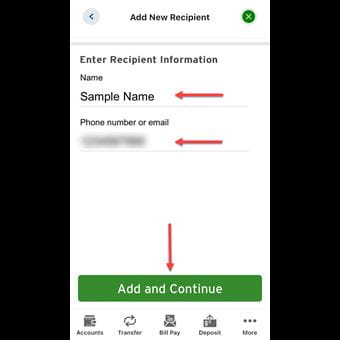
Step 4
Enter recipient’s full name and email or phone number then tap “Add and Continue”.
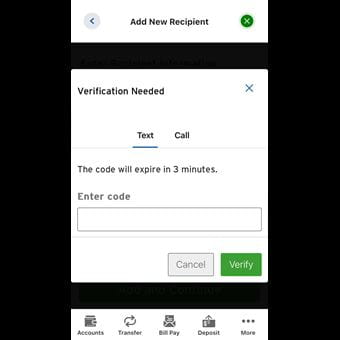
Step 5
You will need to verify with two-factor authentication. A code will be sent to your phone or email that you will need to enter. Complete this to proceed.
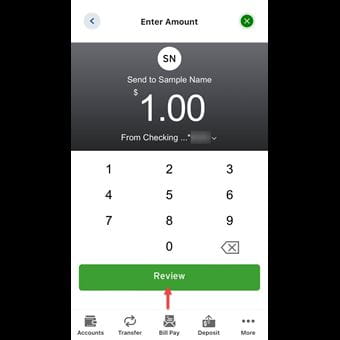
Step 6
Enter the amount of money you would like to send to your recipient. Click on the “Review” button to continue.

Step 7
You will have the option to add a memo. If you do not need to add a memo, click on the green “Send” button to finish.
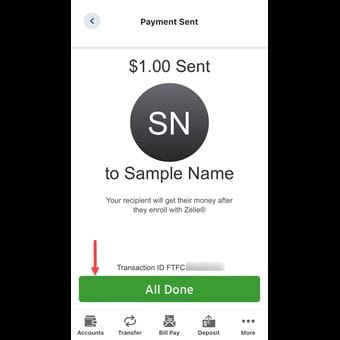
Step 8
A screen will pop up informing you about the money you sent to your recipient. You are all set!
Tap on “All Done” to finish.
Zelle and the Zelle related marks are wholly owned by Early Warning Services, LLC and are used herein under license.
*To send or receive money with Zelle®, both parties must have an eligible checking or savings account. Transactions between enrolled users typically occur in minutes and generally do not incur transaction fees.