How to deposit a check on Mobile
 Depositing a paper check with the First Tech App is fast and secure. You’ll be saving yourself time and gas money by using mobile deposit at home or where ever you are. No ATM or branch needed and it takes just a minute to make a deposit.
Depositing a paper check with the First Tech App is fast and secure. You’ll be saving yourself time and gas money by using mobile deposit at home or where ever you are. No ATM or branch needed and it takes just a minute to make a deposit.
Download the Mobile App by scanning the QR code.
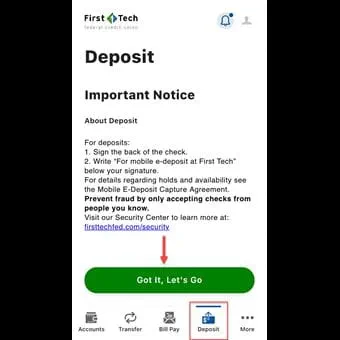
Step 1
Login to the First Tech App and navigate to the Deposit tab on the footer menu. Click on the "Got it, Let's Go" button to continue.
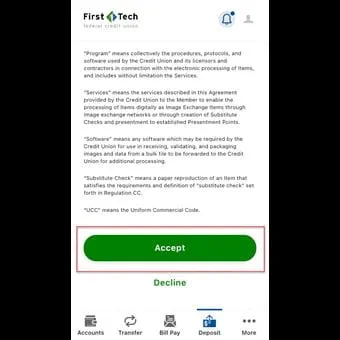
Step 2
Read and accept the notice about mobile deposits.
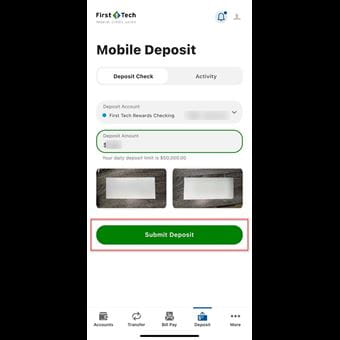
Step 3
Select the account you want to deposit the check into from the Deposit Account drop down. Enter the amount you will be depositing.
Tap on the “Front of Check” box and center the screen on the front side of the paper check. The App will attempt to auto-capture an image of the entire front side of the check. If it’s unable to grab a suitable image, you’ll be given the opportunity to snap a photo of the check by tapping on the image in the bottom right corner of the screen when prompted.
Tap the “Back of Check” button. This time, you will capture an image of the back of the check with your signature on it and write “For mobile e-deposit at First Tech” beneath your signature.
Tap on “Submit Deposit” to proceed.
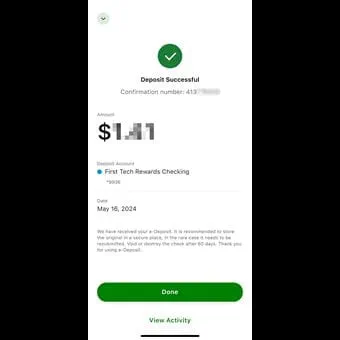
Step 4
The next screen will let you know your deposit was successful and provide you a confirmation number. Below, it will tell you the amount you deposited and the date you deposited. Tap on “Done” to finish.
Best practices for mobile deposit
- Remember to sign the back of the check before capturing an image.
- Make sure the amount on the check is the same amount you’ve entered in the “Deposit amount” field.
- Confirm the amount on the check is equal to or less than your daily deposit limit.
- Check the box on the back that says something like “For mobile deposit only”. If this doesn’t exist, write “For mobile deposit at First Tech” on the back, under the signature line.
- Place your check on a dark surface so the check can be seen clearly.
- Make sure all four corners of the check are intact and not folded.
- You may need to capture the image in a place that is well-lit so the image isn’t too dark.
- After using mobile deposit, store the paper check in a safe place for at least 60 days.